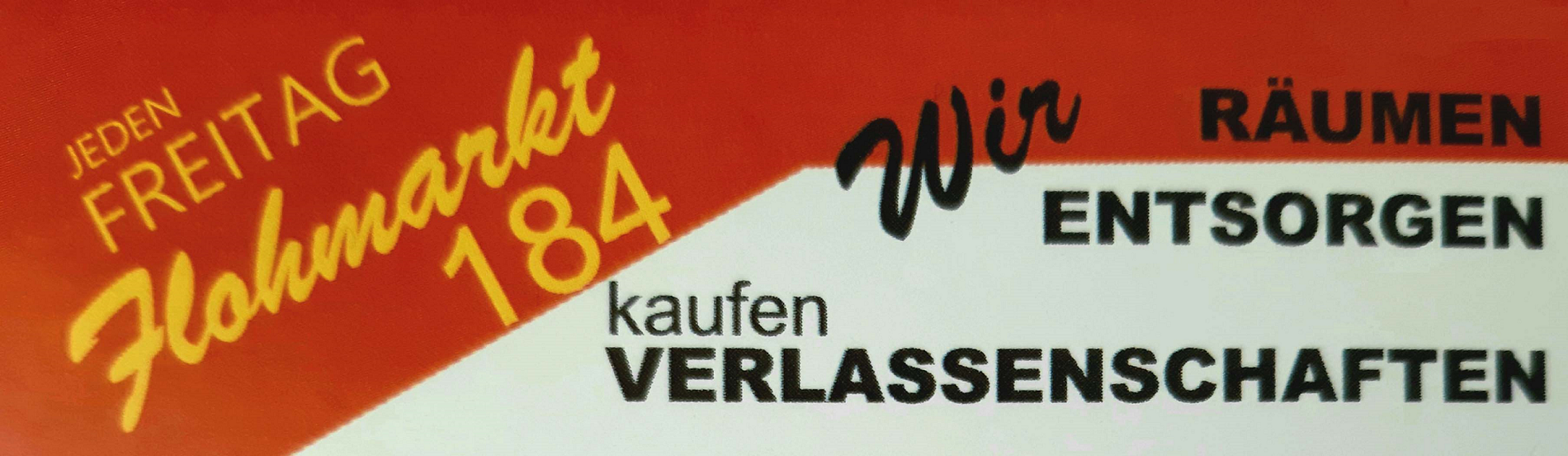1. Choose offers 2. Take a photo 3. Describe the item 4. Send the product or meet in person in a safe, public place.
How to buy?
How to buy - step by step
Below you will find visual instructions as well as a brief description of "how to buy".
- Log in to your account on the site. Enter the registered Login and Password, confirm the Recaptach code and press "Login".

- Search for an advertisement that interests you, you can also use our advertisement search engine. The search engine is available on every subpage of our website, as well as on the page about the Seller, where you can search for ads only from the selected seller.

-
Press the "Add to Cart" button. The basket is an icon under which you will find a list of selected ads added to the basket (Recommended when shipping the product).
You can also contact the seller directly for personal collection by entering the text information on the right and pressing the "Send message to seller" button.

-
Go to the cart with the selected ad.
Here you will see all the products selected and added to the cart. You can change the amount, that is, increase or decrease, as well as completely remove. If you want to remove a product from the cart, hover your mouse over the X icon next to the product name on the right, and then click, then the advertisement will be removed from the list.

- It is possible that the advertisement has several variants to choose from, so first select from the "Payment method" field. This is the payment method you want to pay for this listing. It can be bank transfer, Paypal, personal pickup and many more offered by a given seller.
Then select "Delivery country" to which country the package will be shipped.
Select "Delivery method". Many sellers offer more methods for shipping an item. It can be, for example, regular shipment, insured shipment, personal pickup, and many others offered by a given seller.

Remember that the shipping costs may be charged additionally by the Seller, as they depend on the quantity of goods ordered and the possible weight of the shipment size.
- Press the "Pay" button.

- In this window, you need to fill in your personal or company data if you buy for a company. The given item from the advertisement will be sent to the provided personal and address data.

- If you are buying for a company, be sure to select the option "I want to receive a VAT invoice for the above data. The invoice is provided by the seller. " If this option is not selected, it will not be possible to generate the invoice later, or it may be difficult.

- Press the "Pay" button to confirm your purchase. The seller will be informed about the sale of his product.

- You will be automatically redirected to the payment method you selected when placing the order for immediate payment, or you will be redirected to the "Messages" tab with the Seller to discuss the exact details for the transfer.

-
If the payment is finalized, the advertisement will be implemented
by the Seller for shipment.